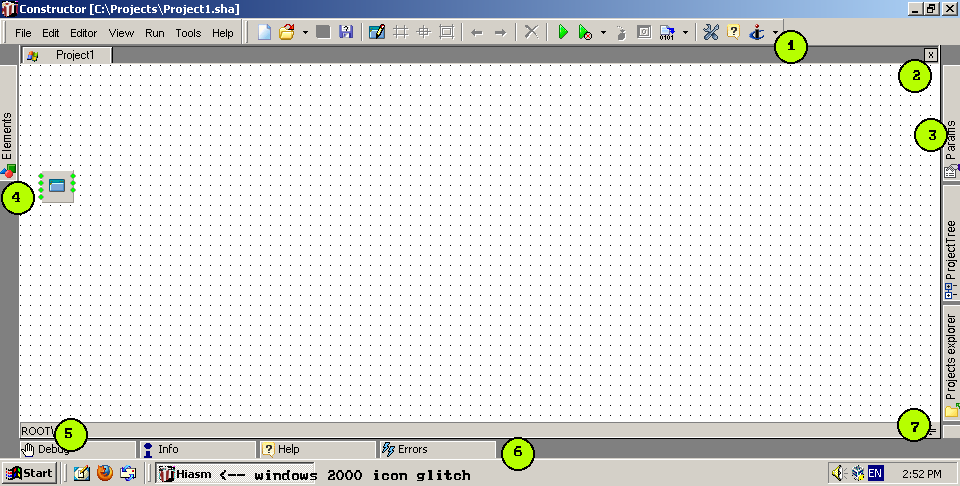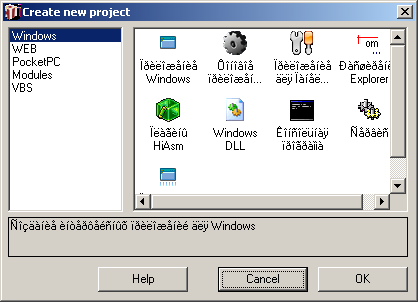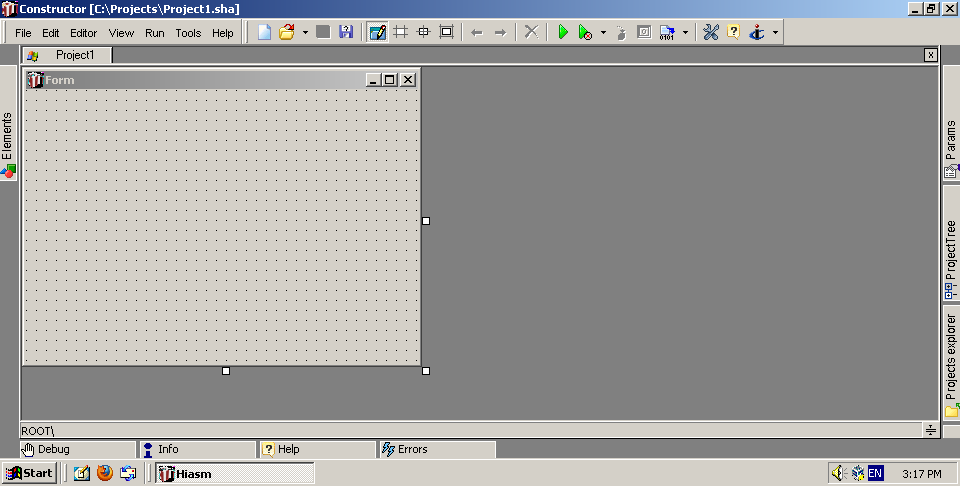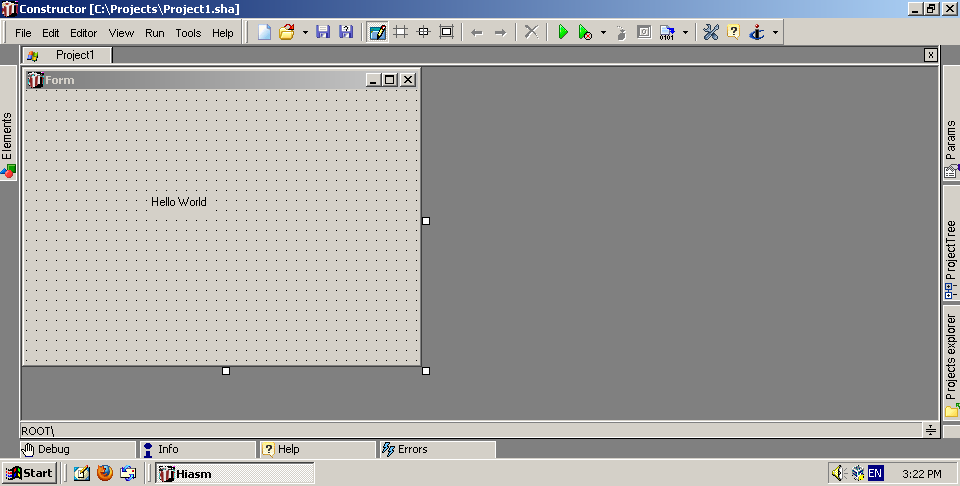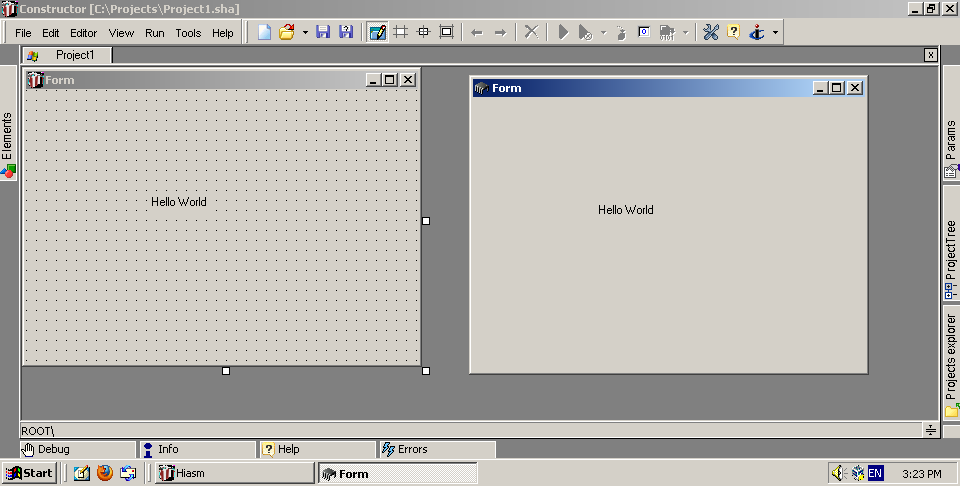HiAsm/Getting Started
Welcome to the Getting Started guide! We're going to make a simple Hello World application. Its as easy as doing so in Visual Basic.
Open up HiAsm. First things first, lets figure out the UI.
- The top toolbar. From there, you can create (file icon), open (folder icon), save (floppy icon), open the form editor (window-like thingy with a pencil), build & run (green triangle icon), build & run & debug (green triangle with a x icon) and build (file with binary numbers icon) a project, and many more.
- The project bar. It contains all open projects. You can switch between them.
- The right toolbar. In an initial HiAsm installation, it will contain 3 tabs: Params (properties), ProjectTree (only useful for when containers are in the project, more on them later), and Repository (no idea what this does).
- The left toolbar. In an initial HiAsm installation, it contains the Elements tab. We'll need this soon.
- The project tree. Again, only useful for when containers are in the project.
- The bottom toolbar. In an initial HiAsm installation, it will contain 4 tabs: Debug (contains info about the compilation process, etc. if an error occurs, it will flash), Info (information about the currently selected element), Help (no idea what this does) and Errors (shows errors (if there are any new errors, it flashes), when there's an error with loading the scheme (project), but it also will contain an error when the current project uses FTCG).
- The workspace. Contains all the elements, containers, etc.
Create a new project. How? Click on the file icon at the top toolbar.
A new window should appear, which is the project type selection screen. Here you can select any pack you want, but we're currently not interested in other packs.
Select the "Windows Application" project (if you dont have cyrillic support installed, it'll look like "Ideeiaeaiea Windows"), then either double click it or click OK.
A new project will be created and opened!
Lets open the form editor. The window is going to look kinda like this:
Now, open the elements tab. From there, open the first category. Now click the first element from it (the Label), then click where you want to place it.
We want to make it display "Hello World". To do that, open the properties and find the Caption property. Set it to "Hello World".
The result should be this:
Now build & run the project. Congratulations! You made your first project!
The executable file is available in the projects folder. That's located either in %userprofile%\Projects, or in the HiAsm installation path. Don't forget that you can change that in the settings (click on Tools, then Settings, then in the Project tab change the "Projects dir").